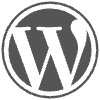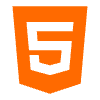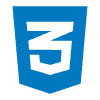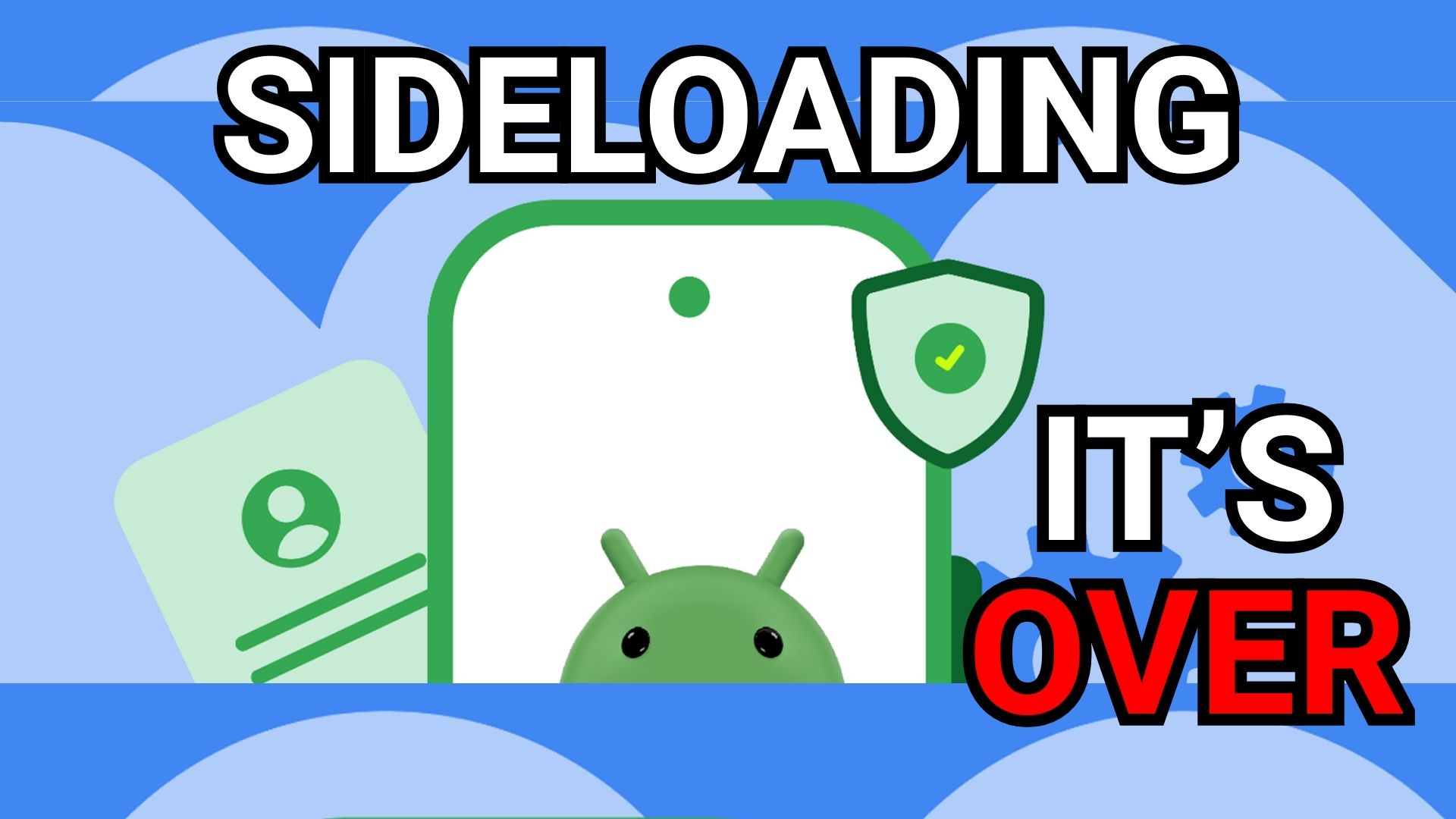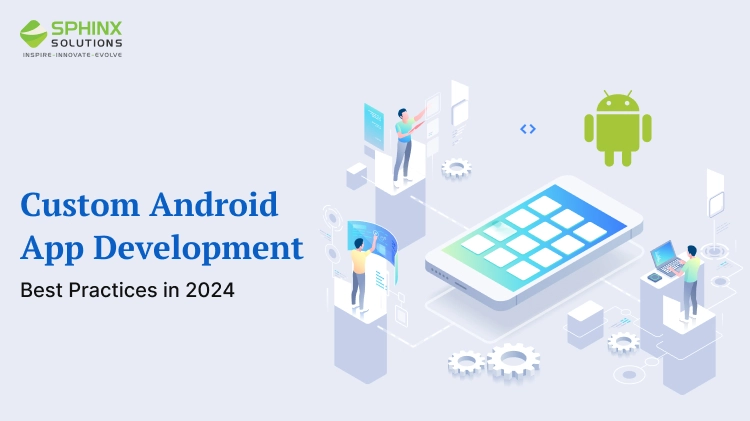Setting up your stream deck is a game-changer for enhancing your live streaming experience, allowing you to efficiently manage multiple commands with just a tap. Whether you’re using software like Deckboard for a Linux setup or simply trying to breathe new life into an old phone, creating a personalized stream deck can significantly boost your productivity. By leveraging tools available on both Android and iOS, you don’t have to spend a fortune on professional hardware—there are even free options that serve as excellent stream deck alternatives. From controlling OBS to managing social media interactions, having an easily accessible interface at your fingertips is invaluable for streamers. Whether you’re a seasoned pro or just starting, learning how to create a stream deck will elevate your capability to engage with your audience seamlessly.
In the digital age of streaming, having an efficient control mechanism can set you apart from the competition. An OBS controller, often referred to as a stream deck, offers streamers an intuitive way to manage their live broadcasts effortlessly. With various alternatives available, including the innovative Deckboard setup for Linux users, there are many avenues to explore for streamlining your workflow. Additionally, if you have an old smartphone lying around, don’t overlook the option to utilize it as a cost-effective solution for your control needs. Transforming your phone into a functional streaming tool can not only enhance your productivity but also provide a unique, customized interface that suits your specific broadcasting style.
Creating Your Own Stream Deck Using Old Devices
Repurposing old Android or iPhone devices to create a stream deck is not only eco-friendly, but it’s also a practical way to enhance your streaming experience. With software like Deckboard, you can turn these devices into powerful controllers that give you quick access to multiple functions on your computer. By connecting an old phone or tablet via USB or WiFi, you can start triggering commands for OBS (Open Broadcaster Software) or any other applications you typically use for live streaming.
The flexibility of using an older device is one of the main advantages. Deckboard supports both Windows and Linux, making it suitable for a variety of setups. Additionally, though the free version of Deckboard has limitations, it provides sufficient functionality to get you started. This setup not only saves you money but also breathes new life into devices that might otherwise gather dust.
Step-by-Step Guide to Deckboard Linux Setup
Setting up Deckboard on Linux can seem a bit daunting due to the need to configure your firewall and manage different installation formats. However, the process is quite straightforward once you understand the requirements. The primary task involves ensuring that the server listens on port 8500 via TCP, which is crucial for your device to communicate effectively. By opting for the deb file installation, many users find smoother operation compared to the snap package, which often presents challenges in functionality due to its sandboxing.
Moreover, as you work through installation issues, it’s essential to be aware of certain limitations, such as a restricted list of applications that can be launched directly through Deckboard. Thankfully, the option to utilize plugins to run arbitrary command lines allows users to work around this limitation and maintain flexibility for initiating various applications.
Optimizing Your Stream Deck Configuration
Configuring Deckboard to suit your streaming style can greatly enhance your workflow. With options to communicate with services like OBS, Spotify, and Twitch, you can tailor your setup to include all the tools you regularly use. Users can create various pages for organizing buttons, ensuring that you don’t have to squeeze everything onto a single screen. This is particularly useful for those who prefer to manage multiple streams or content types efficiently.
Though the free version has limitations on the number of buttons available, upgrading allows for expanded functionality. It can be highly effective to use a layout that fits your screen dimensions well; for instance, three rows of six buttons often work well on a smartphone. Different users will have varying preferences, so this customization aspect is significantly valued when building an optimal setup.
Enhancing Functionality with OBS Controller Integration
Integrating an OBS controller into your Deckboard setup opens various possibilities for streamlining your live sessions. This adaptation allows you to manage scenes, adjust audio levels, and toggle various broadcast features directly from your old smartphone or tablet, eliminating the need to return to your computer constantly. It not only saves time but also reduces stress during live events where quick reactions can make a significant difference.
Moreover, the ability to interact with OBS seamlessly via Deckboard makes it an attractive feature for many streamers. The extensive control options at your fingertips can enhance your overall efficiency and ensure a smoother streaming experience. The versatility also opens the door to more engaging live interactions with viewers through tailored interactions available at the press of a button.
The Benefits of Using Stream Deck Alternatives
While Deckboard is an excellent choice for creating a stream deck, many users explore alternatives based on their specific needs. Stream deck alternatives such as Touch Portal and FreeDeck may offer distinct features and customization options that resonate with different users. For instance, if you seek a more affordable solution or specific integrations with other software, exploring these alternatives might yield better results for your particular streaming setup.
Additionally, many of these alternatives cater to diverse platforms, which can be beneficial if you’re using multiple operating systems such as Linux and Windows. Comparing various options helps you find the right tool that fulfills your requirements without compromising functionality or usability.
Using Your Old Phone as a Stream Deck: The Smart Setup
Repurposing an old phone as a stream deck is a smart way to utilize technology that you already own. This method is not only budget-friendly but also provides a practical solution for streamers looking to enhance their workflows without investing in new hardware. By downloading the Deckboard app and connecting your device via WiFi or USB, you can easily set up your old phone to trigger various commands on your computer.
Even with just a basic configuration, your old phone can handle tasks such as switching scenes in OBS, controlling music playback, and managing other applications. This allows you to keep your primary workstation clear and focused on your streaming or recording without additional distractions.
Exploring the Customization Options of Deckboard
Customization is at the heart of what makes Deckboard an incredible tool for streaming. The software allows you to create unique buttons that can trigger a variety of actions on your PC, from running applications to sending keyboard shortcuts. This extensive range of options enables you to tailor your stream deck precisely to your workflow, optimizing your live streaming experience.
Furthermore, users can personalize buttons with custom graphics or use the default icon sets available in Deckboard. This not only enhances the aesthetic appeal of your stream deck but also makes navigating through actions much more intuitive. The ability to create multiple pages within the app further contributes to a seamless workflow, ensuring that you have access to everything you need right when you need it.
Troubleshooting Common Issues with Stream Deck Setup
Like any technology, users may encounter common issues when setting up their stream deck using Deckboard. One of the frequent challenges involves ensuring the application runs smoothly on different operating systems, particularly Linux. Users may need to troubleshoot firewall settings, installation formats, or application permissions to ensure optimal performance. Understanding the installation nuances can significantly mitigate these issues.
Additionally, if the application minimizes to the system tray upon launch, users might find it cumbersome. This behavior can sometimes be adjusted within the settings or by employing scripts to minimize the interface upon startup. By learning and implementing small tweaks, stream deck setups can become hassle-free, allowing creators to focus on enhancing their content rather than wrestling with technology.
Tips for Maintaining Your Stream Deck Over Time
Maintaining a stream deck setup, especially one built from older devices, requires attention to both software and hardware aspects. Regular updates to the Deckboard application ensure that you benefit from the latest features and performance improvements, keeping your setup running smoothly. Additionally, as streaming software evolves, keeping your stream deck in sync ensures continued compatibility and functionality.
It’s also essential to troubleshoot and resolve any arising connection issues with your old device. Over time, device performance may diminish due to various factors such as battery wear or software bugs. By addressing these concerns proactively, you can preserve the efficiency of your stream deck and extend the lifespan of your old phone or tablet.
Frequently Asked Questions
How can I create a stream deck using my old phone?
You can easily create a stream deck using your old Android or iPhone by downloading the Deckboard app, which acts as a server and controller for your live streaming setup. The process involves connecting the phone to your PC via USB or WiFi and configuring the app according to your preferences.
What is the Deckboard Linux setup process like?
Setting up Deckboard on Linux is straightforward but may require configuring your firewall to allow TCP connections on port 8500. You can install Deckboard in various formats, like deb or AppImage, but avoid the snap package due to its sandboxing issues that complicate launching applications.
What are some alternatives to using a stream deck?
If you are looking for stream deck alternatives, consider applications like FreeDeck, or you might use your old phone with Deckboard to gain similar functionalities, or even explore hardware solutions like a custom Raspberry Pi server.
How do I use an old phone as a stream deck?
To use an old phone as a stream deck, download the Deckboard app, connect it to your PC via USB or WiFi, and customize the buttons to control various applications such as OBS, Spotify, and other services.
Can I set up an OBS controller with Deckboard?
Yes, you can set up Deckboard as an OBS controller. It allows communication with OBS, enabling you to trigger actions like starting and stopping streams, changing scenes, and controlling audio directly from your customized stream deck.
Is the Deckboard app free or do I need to pay for it?
Deckboard offers a free version with limitations, but you can purchase the full version for under $4. The free version is quite capable and perfect for basic stream deck functionalities.
What customizations can I make for my stream deck setup?
You can customize your stream deck setup by creating multiple pages, designing buttons with various actions (such as running programs, opening URLs, or controlling multimedia), and even designing buttons with your graphics for a personal touch.
How do I troubleshoot startup issues with Deckboard on Linux?
If Deckboard displays its configuration interface on startup, you can minimize it using KWIN rules or scripts to keep it hidden in the system tray, ensuring a cleaner workspace each time your system starts.
What unique features does Deckboard provide for stream deck functionality?
Deckboard supports a vast array of features such as multimedia controls, communication with popular services (like Discord, Twitch, etc.), and a well-developed plugin system that allows customization and flexibility in your stream deck setup.
Are there any issues I might face while setting up Deckboard on Linux?
While setting up Deckboard on Linux, you might encounter minor issues like firewall configuration and application visibility within the software’s predefined list, but these can often be resolved through plugins that allow for more customized command execution.
| Key Point | Details |
|---|---|
| Overview of Stream Deck | A stream deck is a customizable controller for live streaming setups that can trigger actions on a computer. |
| Software Details | Deckboard is the software used to create a stream deck. It can run on Windows, Linux, and Android. |
| Connection Methods | Connect using either a USB cable or WiFi; for WiFi, keeping the phone charged is recommended. |
| Linux Setup Challenges | Configure firewall on port 8500. Avoid snap package due to sandboxing issues. |
| Customization Features | Ability to control OBS, Twitter, Spotify, etc., with plugins for services like Discord and Steam. |
| Creating Buttons | Buttons can trigger a range of actions from macros to multimedia controls and opening programs. |
| Graphical Customization | Buttons can be customized with graphics, but the process can be unintuitive. |
| Startup Configuration Workaround | Use scripts or window rules to run the program minimized and avoid showing the config interface at startup. |
| Alternative Solutions | Consider options like FreeDeck or reverse engineering Deckboard’s protocol for a Raspberry Pi server. |
Summary
Stream deck setup is an effective way to repurpose old Android or iPhone devices into useful controllers for streaming. With user-friendly software like Deckboard, it’s easy to configure your stream deck to suit your needs, whether for multimedia control, launching applications, or interacting with various platforms like OBS and Twitch. The ability to customize buttons, create efficient workflows, and overcome setup challenges makes this a valuable project for anyone looking to enhance their live streaming experience.